Fixing Plex Issues: Movies Not Showing Up & Subtitle Problems
Ever find yourself staring blankly at your Plex library, a digital abyss where the movies you painstakingly added yesterday have mysteriously vanished? It's a common frustration, and understanding why your Plex Media Server (PMS) isn't playing ball is crucial to reclaiming your viewing sanity.
The issue often boils down to a few key culprits, ranging from file naming conventions to format compatibility and even the occasional glitch in the Plex software itself. Newly added content failing to appear, despite repeated library scans, can be particularly perplexing. This is compounded by the fact that different operating systems and devices seem to exhibit their own unique quirks when interacting with Plex. Whether you're running PMS on a Netgear ReadyNAS, a Windows 11 machine, or a dedicated NAS server, the troubleshooting steps often overlap, but the underlying causes can be surprisingly diverse. Many users report challenges with MKV files, specifically, encountering difficulties in getting them recognized by Plex or having associated subtitles properly displayed.
| Issue | Description | Possible Solutions |
|---|---|---|
| Movies Not Showing in Library | Newly added movies don't appear after scanning the library. | Check file naming conventions, ensure proper folder structure (e.g., Season 01 for TV shows), verify file permissions, refresh metadata, and rescan the library. |
| Subtitle Issues (Especially with MKV) | External SRT subtitles aren't detected or displayed. | Ensure the SRT file has the same name as the movie file (e.g., movie.mkv and movie.srt), verify the SRT file encoding is UTF-8, embed subtitles directly into the MKV file, or manually select the subtitle stream in Plex. |
| File Format Compatibility | Certain file formats (like MKV) may have compatibility issues with some devices. | Consider converting MKV files to MP4 using tools like FFmpeg while preserving video and audio quality. Note: While MKV offers versatility, MP4 generally offers better compatibility across various devices. |
| Split Movie Files | Movies split into multiple parts (e.g., part 1, part 2) may not be recognized correctly. | Join the video files into a single file using tools like MKVToolNix. |
| NAS Server Issues | Movies added to a second NAS server aren't being recognized despite being on the first. | Verify network connectivity, ensure the Plex Media Server on the second NAS is properly configured, check file permissions, and confirm the library path is correctly set. |
| Metadata Issues | Incorrect or missing metadata can prevent movies from being properly identified. | Use Plex's built-in metadata agents to refresh metadata, manually edit metadata, or use third-party metadata managers. |
Let's delve deeper into these common Plex headaches and explore practical solutions to get your media library back on track.
- Movierulz Parmanu Your Ultimate Guide To Streaming And Downloading Movies
- Movierulz Plz Geetha Govindam The Unfiltered Story Yoursquove Been Craving
One of the most frequent complaints revolves around movies simply not appearing in the Plex library after being added to the designated media folder. You meticulously ripped "The 33" to an MKV file, copied it to your NAS, initiated a library scan, and nothing. The digital void stares back, mocking your efforts. This issue can stem from a variety of factors, each requiring a slightly different approach to diagnose and resolve.
File Naming and Organization: Plex relies heavily on consistent and accurate file naming conventions to correctly identify and categorize your media. A seemingly minor discrepancy can throw the entire process off. For movies, the recommended format is "Movie Title (Year).ext," where "Movie Title" is the exact title of the movie, "Year" is the year of release, and "ext" is the file extension (e.g., .mp4, .mkv). For TV shows, the structure becomes even more critical. Plex expects a folder structure like "TV Show Title/Season XX/TV Show Title - SXXEYY.ext," where "XX" is the season number and "YY" is the episode number. For example, for the BBC Horizon series, you might need to structure your files within a BBC Horizon folder, then a Season 2008 subfolder, and name the files according to the season and episode (e.g., BBC Horizon - S2008E01.mkv).
Furthermore, if you're dealing with a movie that has been ripped and split into multiple files, you'll need to join them into a single file before Plex can recognize it as a complete movie. This often happens with very long movies, where the ripping process results in files like "movie part 1.mkv" and "movie part 2.mkv." Tools like MKVToolNix can be used to seamlessly merge these files into a single, continuous video file.
- Movierulz Padmavati Telugu Online The Ultimate Guide To Streaming This Blockbuster
- Movierulz Pe Kgf Your Ultimate Guide To The Movie Streaming Phenomenon
File Permissions: Another common culprit is incorrect file permissions. Plex needs read access to the media files in order to scan and index them. If the files are stored on a NAS or external drive, ensure that the Plex Media Server user has the necessary permissions to access those files. This often involves adjusting the file sharing settings on your NAS or external drive to grant read access to the Plex user.
Library Scan Issues: Sometimes, the issue isn't with the files themselves but with the library scan process. A quick five-second scan that yields no results suggests that something is interfering with the scan. Try the following:
- Refresh Metadata: In Plex, navigate to the library in question, click the three dots in the upper right corner, and select "Refresh Metadata." This forces Plex to re-download metadata for all the media in the library, which can sometimes resolve identification issues.
- Analyze: Similarly, select "Analyze" from the same menu. This process scans the files themselves, looking for information about the video and audio streams, and can help Plex correctly identify the media.
- Plex Dance: This slightly more involved process involves removing the media from the library, scanning the library to remove any traces of the media, cleaning the Plex bundles, re-adding the media, and then scanning the library again. This can often resolve stubborn identification issues.
- Check Plex Server Logs: Plex keeps detailed logs of its activities, which can provide valuable clues about why a particular file isn't being recognized. These logs can be accessed through the Plex web interface and can be a goldmine of information for troubleshooting.
MKV and Subtitle Struggles: The MKV file format, while versatile in its ability to store multiple types of data (video, audio, subtitles, and metadata) in a single package, can sometimes present compatibility challenges. Many users report issues with external SRT subtitles not being detected or displayed correctly when using MKV files.
External Subtitle Detection: Plex typically recognizes external SRT subtitle files if they have the same name as the movie file and are located in the same folder (e.g., movie.mkv and movie.srt). However, there are a few caveats:
- File Naming: Double-check that the SRT file has the exact same name as the movie file, including capitalization and spacing.
- Encoding: Ensure that the SRT file is encoded in UTF-8. This is the most common encoding for subtitle files and ensures that special characters are displayed correctly. You can use a text editor like Notepad++ to convert the encoding to UTF-8.
- Plex Settings: Verify that subtitles are enabled in your Plex settings. Go to Settings > Server > Languages and ensure that "Automatically select audio and subtitle tracks" is enabled. You can also manually select the subtitle stream in Plex during playback.
Embedding Subtitles: If you continue to experience issues with external subtitles, consider embedding the subtitles directly into the MKV file. This can be done using tools like MKVToolNix. Embedding the subtitles ensures that they are always available, regardless of the Plex client or device being used.
MKV Compatibility: While MKV is a popular format, it's not universally compatible with all devices and video players. Some older devices or software may not support MKV files, or may have limited support for certain MKV features. If you're sharing your Plex server with hundreds of users using a range of different devices, you may want to consider using MP4 instead.
The MP4 Alternative: MP4 is generally considered to be more compatible than MKV, and is supported by a wider range of devices and software. If you're experiencing compatibility issues with MKV files, you can convert them to MP4 using tools like FFmpeg. When converting, be sure to use direct copy of video and audio to preserve the original quality. You can also extract the correct SRT subtitles from the MKV file and add them to the MP4 file.
The "Problem" Updating Video Format: One potential issue when converting from MKV to MP4 is that Plex may not always detect the change. If Plex already has knowledge of the movie, it may not recognize the new MP4 file, even if you delete the original MKV file. To resolve this, you may need to perform the "Plex Dance" described earlier to completely remove the movie from the library and then re-add the MP4 file.
Server-Specific Issues: The specific hardware and software configuration of your Plex Media Server can also play a role in these issues. Here are a few server-specific considerations:
- Netgear ReadyNAS: If you're running Plex on a Netgear ReadyNAS, ensure that you have the latest version of the Plex Media Server app installed. Check the Netgear app store for updates.
- Windows 11: If you're running Plex on Windows 11, ensure that your Windows installation is up-to-date and that you have the latest drivers for your graphics card. Also, check your firewall settings to ensure that Plex is allowed to communicate with the network.
- NAS Server (General): If you're using a NAS server, verify that the network connection between the NAS and your Plex client is stable and that the NAS has sufficient resources (CPU and memory) to handle the transcoding load.
Topics Hindi Item Size 84.0g: This seemingly random line suggests that the user may be dealing with media files in Hindi. If you're using Plex to manage media in multiple languages, ensure that you have configured the appropriate language settings in Plex. This will help Plex correctly identify the media and download the appropriate metadata.
Beyond the Basics: Sometimes, the issue lies deeper within the Plex ecosystem itself. A recent update (version 1.32.1.6999, for example) might introduce unforeseen bugs or glitches that affect library scanning or metadata retrieval. In such cases, keeping an eye on Plex's official forums and community discussions can provide valuable insights and potential workarounds.
Alternative Media Management: While Plex is a powerful and versatile media server, it's not the only option available. Other media server solutions, such as Jellyfin or Emby, offer similar features and may be a better fit for your needs. These alternatives often have different approaches to file organization, metadata retrieval, and transcoding, which may resolve some of the issues you're experiencing with Plex.
Ultimately, resolving these Plex frustrations often requires a combination of meticulous attention to detail, a bit of technical troubleshooting, and a willingness to experiment with different solutions. By systematically addressing the potential causes, you can transform your Plex library from a source of frustration into a well-organized and enjoyable media experience.
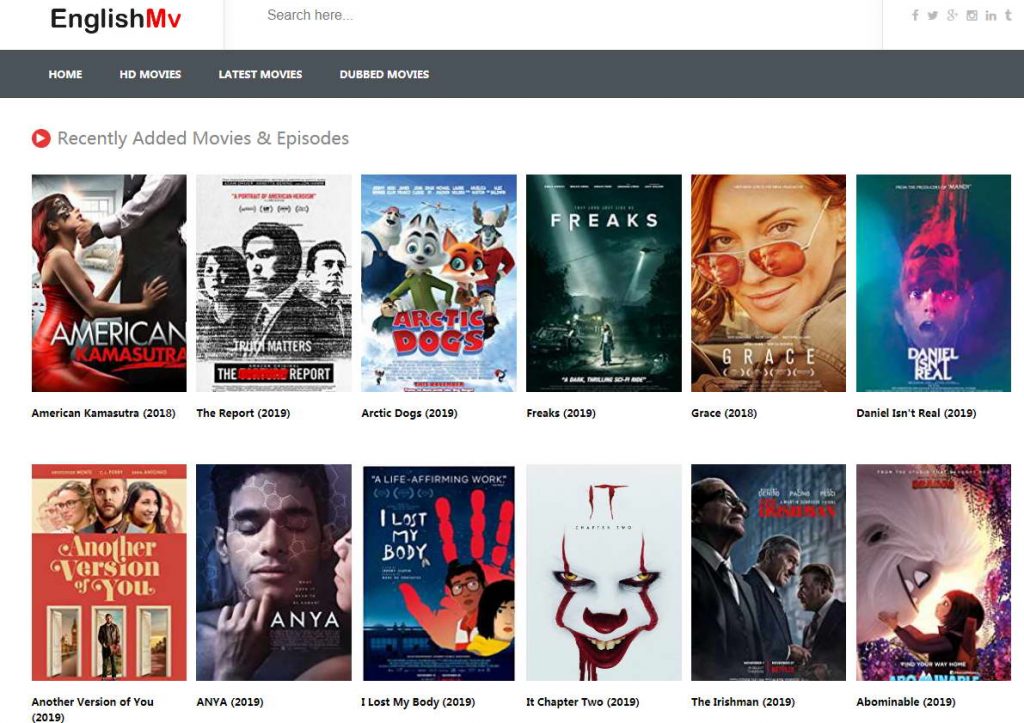

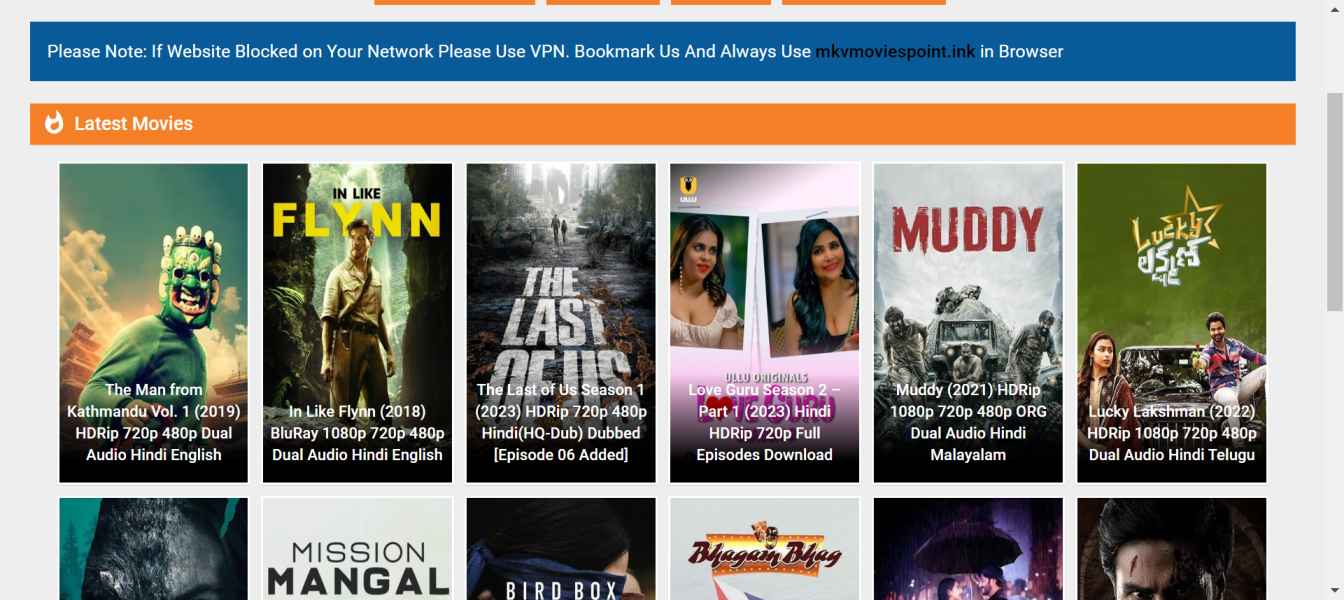
Detail Author:
- Name : Letitia Kuhlman
- Username : cynthia98
- Email : myron09@turcotte.com
- Birthdate : 1970-02-25
- Address : 5916 Ana Squares Apt. 086 East Stephenhaven, DE 97311
- Phone : +1 (484) 215-9137
- Company : Reichel-Thiel
- Job : Engine Assembler
- Bio : Laborum id molestias illum atque et. Odit cumque ipsum architecto nihil alias nesciunt. Et repellat vel totam sed dolore. Aut dignissimos aut exercitationem.
Socials
facebook:
- url : https://facebook.com/robertorosenbaum
- username : robertorosenbaum
- bio : Velit quia vel vero fuga asperiores consequatur et qui.
- followers : 3059
- following : 929
tiktok:
- url : https://tiktok.com/@roberto_real
- username : roberto_real
- bio : Rem fugit eos explicabo sed sed cum sapiente.
- followers : 1893
- following : 576